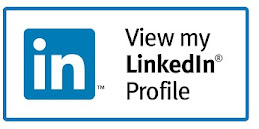MedEvac 2.5
http://support.citrix.com/article/CTX107935
Citrix Diagnostics Toolkit - 64bit Edition
http://support.citrix.com/article/CTX135075
Citrix Diagnostics Toolkit - 32bit Edition
http://support.citrix.com/article/CTX134966
HDX Monitor 3.x
http://support.citrix.com/article/CTX135817
XenDesktop Site Checker
http://support.citrix.com/article/CTX133767
Print Detective
http://support.citrix.com/article/CTX116474
Citrix Scout
http://support.citrix.com/article/CTX130147
XDPing Tool
http://support.citrix.com/article/CTX123278
CDFControl
http://support.citrix.com/article/CTX111961
Repair Clipboard Chain 2.0.1
http://support.citrix.com/article/CTX106226
Citrix Quick Launch
http://support.citrix.com/article/CTX122536